Shot with Canon 40D Tamron Lens 18-250mm f/10.0 1/250 sec ISO 400
Focal Length 39 mm Exp +2
Here is my edited version, or rather where I gave up trying to edit. It just seemed to go from bad to worse and I quit when I seemed to be washing out all the bright colors.
I honestly can't say everything I tried with this edit as I tried a little of everything. The program I'm working with is Photoshop Elements 4.0. (If I can get alot of you to say that it's a completely outdated program and not worth the time maybe I can get my husband to buy me the complete Photoshop, hint hint!! :-D) Needless to say, I tried using a screen layer to bring out her face at one point. I know I did a slight color burn layer at one point. And I played with the levels alot!!! That's about all I can remember!! Any and all suggestions would be greatly appreciated!! Thanks so much for looking!! Everyone needs to check out i ♥ faces.






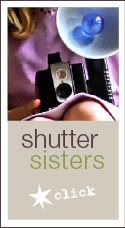
I actually love the original color of the grasses. The face is a little dark. You could try an action from MCP Actions called touch of light/touch of darkness for her face(not sure if it works in elements) You could also just layer the background to lighten her up and keep the backgroud as it is. Next time try the tip from yesterday to over expose. It may help in this situation. Great shot!
ReplyDeleteI love what you did with that picture. I will be honest with you and say that I would have done a lot less to it. I absolutely love the original, you took a great shot!!!!
ReplyDeleteI would have only sharpened and brightened the face in the original and left it alone, but that's just me. I am not familiar with Elements 4, but I'm thinking they have a dodge tool, I would use it on the face at a very low feathered setting. Or if you wanted to make the face look "sunny" you could use your paint brush set to soft light at 20% opacity and use a sunny yellow color to paint over the face. Again I love the original, your camera settings make sense to me for the type of shot you were taking, you are a very accomplished photographer, your picture is very well balanced and composed!
That action doesn't work in elements, Catharine.
ReplyDeleteNildie, I love the backlighting here. The whites on her dress are a little blue, so you can warm it up even more. Enhance>Adjust color>Remove Color Cast. You can lighten just her face & arms, and not the rest :). Use the lasso tool to select what you want to lighten and then do CTRL>J to copy to a new layer. I use curves to lighten. I'm not a fan of the screen layer. Especially used globally.
When you get the skin where you want, flatten and then do a slight "s" curve to bring out the colors even more. I adore the warm tones of those little daisies :D. I use the SmartCurve plugin for elements users. It is awesome :). A quick google will get you to the download page. Then a slight vignette, sharpen for web. All done. And lovely! I really like your image. The next time I would have her tilt her head up a little more to get more light on it. Or use a reflector. Even a cheap piece of foam core will work for that. $1.99, LOL. Here's my edit: http://i7.photobucket.com/albums/y286/NanasMama/NildieIMG_6430edit.jpg And a golden vintage edit: http://i7.photobucket.com/albums/y286/NanasMama/NildieIMG_6430editgoldenvintage.jpg
Are you able to layer in Elements? (I'm not that accomplished to give you details - sorry) But the face is the only part of the photo that is dark, so I would try and only focus on that using layers and masking.
ReplyDeleteI actually love the shot...
Let me play with it and I'll see what I can do.
ReplyDeleteBut let me say.....
You NEED an updated version....desperately NEED an updated version.
(like that? Will that help? LOL)
And let me say, if you UPDATE your older version, it's CHEAPER! ;) For me to update to CS4 would only cost me $200 instead of the $700 for CS4.
OK, let me play and I'll comment again with the link...
Love all the colors in the background! Gorgeous!
ReplyDeleteI think you've gotten some great advice on fixing it in post processing...but to fix it in camera...try a reflector next time, or I would open up the aperture a bit more and get more exposure on her face (although you will lose some of those great background colors!)...
To fix this particular picture, I would probably do a curves layer and keep pulling up the midtones until her face looked right, and then erase back all the great background colors...and then add contrast where needed. Then use noiseware!
Alright, here is the photo:
ReplyDeletehttp://i762.photobucket.com/albums/xx262/DanaSuggs/Blog%20iHeartfaces/IMG_6430.jpg
I tried to use everything that YOU would be able to use in Elements. I made a new layer and did a selection around her face. I then went to SELECT < FEATHER < 100 ppi so that what I did would blend better in the picture. Then I went into levels and adusted midtones on her face to lighten it up.
Then, I made a NEW selection around her then went into SELECT < INVERSE < FEATHER < 100 ppi and put a nice little oval around her. Then using Guassian blur set at about 4/5, I blurred out the background a little to bring the focus more on HER. Then burned the edges a bit. All of these things will help to pull her OUT of the background a little bit and put the focus on her beautiful face.
I reduced the yellow a bit and pulled up the blues just a little.
I wish I had time to really play with it and add textures and maybe some words or a quote to it....help your husband to make that decision to UPGRADE! LOL
Oh I also meant to say, to help keep that shadow off of her face, turn her around more toward the light source. If the sun is BEHIND her, it would make sense for the shadow to be on her face. If she's turned, it'll fix that. (But I KNOW I'm guilty of doing the same thing! LOL)
ReplyDeleteI like what Tanya said above me, I really like the original! The only 'problem' is the face is too dark. I would lasso the face and bump up the mid-tones and that's about it. (I use Creative Memories Memory Manager 3.0.)
ReplyDeleteI hope your husband buys you photoshop! I just have elements 4.0 and it makes me have headaches because I can barely understand that! I love this picture. She is a doll and the colors are so sensational! Wow!
ReplyDeleteThank you all so much for your comments!! This picture was taken when I took my daughters to a small zoo/nature preserve and we walked by this field and I snapped the picture. So there was no planning to it but I can see how a simple reflector would probably have completely fixed this! I'm so excited tho to play with some of the "fixes" that you have mentioned. I only started really trying layers a few weeks ago and I haven't even discovered the curve layer to know what it and haven't yet spotted the "feather" option so lot's of new thing to explore! Thanks again! I love learning about this subject so I'm always open to any ideas!! You guys are awesome!
ReplyDeleteGood to know a new location for a great shot! Lovely to have photographer neighbors!
ReplyDeleteI gave the photo a try using only Elements: http://rileyyearinphotos.blogspot.com/2009/10/fix-it-3.html
ReplyDeleteThanks for sharing it...it's a gorgeous setting, and your daughter is absolutely beautiful!